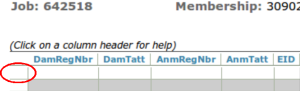1. Log in (click here for instructions).
2. Start a Manual Job (click here for instructions).
3. Once spreadsheet loads, select the “Transfer” tab at top of page.

4. Under AnmRegNbr column, enter the registration number of the animal you want to transfer.
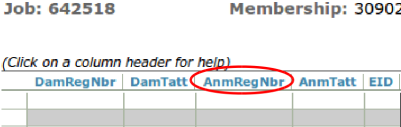
5. Under AcctNbr column, enter the account number of the buyer.

Please search our member listing before creating a new account. If you do not find an account number for the buyer, please complete the BusinessName (if applicable), First Name, Last Name, Addr, City, State, and Zip columns with the buyer information. This will create a new account number for the buyer.

7. Under SaleDt column, enter the date the animal was sold to buyer.

8. Under MailTo column, add B (buyer) to send certificate to buyer and S (seller) to send certificate to seller.
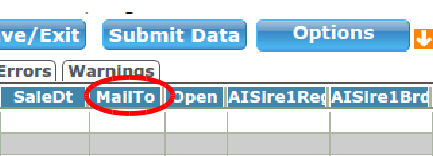
If the animal is a male, you are ready to go step 15.
If a female is being transferred, complete steps 9 – 14:
9. Under Open column , enter Y if female is open (not bred) at time of sale or enter N if the female is bred.
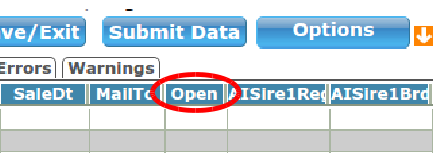
If open, you are ready to go to the next line to transfer the next animal, or if you are done, go to step 15.
If female is bred: If AI bred, see steps #10 and #11. If pasture bred, see steps #12 and 13. If bred both AI and by pasture exposure, report both.
10. If the dam was bred AI, under AISire1RegNbr column, enter the AI sire registration number.

11. Under AISire1BrdDt, enter in AI breeding date. If you have an additional AI breeding to report, use the next two columns.

12. If the dam was bred by pasture sire, under PasSire1RegNbr, enter the Pasture Sire registration number.

13. Under PasSire1InDt, enter the first date the dam was exposed to bull.

14. Under PasSire1OutDt, enter the last date the dam was exposed to bull.
If you have additional pasture exposures, use the next three columns.

Reporting breeding information is extremely important, as the buyer may have to get a signed breeder signature from the seller if the breeding information reported at the time of transfer is incorrect, incomplete, or not there.
When all transfer/s are entered, there is one more check.
15. Do you have any errors?
If there is a red indicator that means you have errors in the spreadsheet.
Before submitting the data you must clear errors.
If you have no red indicator you can submit data
16. Submit Data (click here for steps on how to submit through completion).
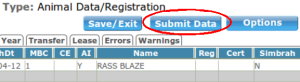
NOTE: Even if the charge is $0, you still have to click “Final Submit” to complete the job.